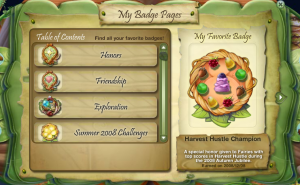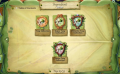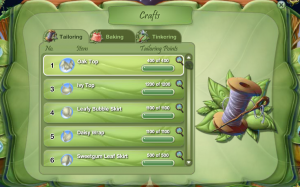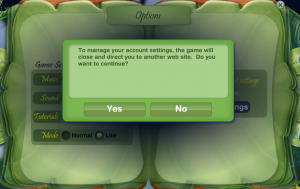|
|
- Every fairy receives a Leaf Journal upon entering the game for the first time. It contains the map and information about your fairy.
|
 To-Do List
To-Do List
|
|
- Your To-Do List is a list of tasks that you can work on while flying in the Hollow.
|
 Wardrobe
Wardrobe
|
|
- On 3 December 2009, a new system was introduced for each Fairy's Wardrobe. Individual wardrobe sections no longer had a set number of item slots available. Instead, a player was allotted an overall amount of item spaces to distribute as they wanted. For Member Fairies, the overall amount was set at 400 spaces. For Free Playing Fairies, the overall amount was set at 100 spaces. At the bottom of each section, the number of item spaces remaining in your Fairy's overall Wardrobe is displayed.
- To organize the items within a Wardrobe section, simply open the dropdown list and click on the method you want. You can choose from Date Added, Alphabetical or Color.
|
|
|
 Click on the Shirt Tab to view and change your Fairy's shirt. To change your shirt just click on the shirt you want to wear. Click on the Shirt Tab to view and change your Fairy's shirt. To change your shirt just click on the shirt you want to wear.
|
|
|
 Click on the Skirt Tab to view and change your Fairy's skirt. To change your skirt just click on the skirt you want to wear. Click on the Skirt Tab to view and change your Fairy's skirt. To change your skirt just click on the skirt you want to wear.
|
|
|
 Click on the Sash Tab to view and change your Fairy's sash. To change your sash just click on the sash you want to wear. If you don't want to wear a sash, click on the No Sash Logo. Click on the Sash Tab to view and change your Fairy's sash. To change your sash just click on the sash you want to wear. If you don't want to wear a sash, click on the No Sash Logo.
|
|
|
 Click on the Headpiece Tab to view and change your Fairy's headpiece. To change your headpiece just click on the headpiece sash you want to wear. If you don't want to wear a headpiece, click on the No Headpiece Logo. Click on the Headpiece Tab to view and change your Fairy's headpiece. To change your headpiece just click on the headpiece sash you want to wear. If you don't want to wear a headpiece, click on the No Headpiece Logo.
|
|
|
 Click on the Necklace Tab to view and change your Fairy's necklace. To change your necklace just click on the necklace you want to wear. If you don't want to wear a necklace, click on the No Necklace Logo. Click on the Necklace Tab to view and change your Fairy's necklace. To change your necklace just click on the necklace you want to wear. If you don't want to wear a necklace, click on the No Necklace Logo.
|
|
|
 Click on the Bracelet Tab to view and change your Fairy's bracelet. To change your bracelet just click on the bracelet you want to wear. If you don't want to wear a bracelet, click on the No Bracelet Logo. Click on the Bracelet Tab to view and change your Fairy's bracelet. To change your bracelet just click on the bracelet you want to wear. If you don't want to wear a bracelet, click on the No Bracelet Logo.
|
|
|
 Click on the Anklet Tab to view and change your Fairy's anklet. To change your anklet just click on the anklet you want to wear. If you don't want to wear a anklet, click on the No Anklet Logo. Click on the Anklet Tab to view and change your Fairy's anklet. To change your anklet just click on the anklet you want to wear. If you don't want to wear a anklet, click on the No Anklet Logo.
|
|
|
 Click on the Shoes Tab to view and change your Fairy's shoes. To change your shoes just click on the shoes you want to wear. Click on the Shoes Tab to view and change your Fairy's shoes. To change your shoes just click on the shoes you want to wear.
|
|
|
- To Donate an item in your Wardrobe, just click and drag the item to the donation box. A message will pop up and ask you if you are sure you want to donate.
|
|
|
- You are not able to donate an item if you are wearing that item. If you try to donate an item you are wearing a message will pop up telling you that you are "unable to donate that item because you are wearing it".
|
Pose
 If you want to change your fairy's pose, click the pose button in your wardrobe.
If you want to change your fairy's pose, click the pose button in your wardrobe.
|
|
- Slide the leaf buttons to change your fairy's pose.
|
 When you are done posing your fairy and want to return to your wardrobe, click the Outfit button.
When you are done posing your fairy and want to return to your wardrobe, click the Outfit button.
 Storage
Storage
|
|
- On 3 December 2009, a new system was introduced for each Fairy's Storage. Individual storage sections no longer had a set number of item slots available. Instead, a player was allotted an overall amount of item spaces to distribute as they wanted. For Member Fairies, the overall amount was set at 200 spaces. For Free Playing Fairies, the overall amount was set at 50 spaces. At the bottom of each section, the number of item spaces remaining in your Fairy's overall Storage is displayed.
- To organize the items within a Storage section, simply open the dropdown list and click on the method you want. You can choose from Date Added, Alphabetical or Color.
|
|
|
 Click on the Furniture Tab to view your Fairy's furniture. Click on a piece of furniture to learn more about it. Click on the Furniture Tab to view your Fairy's furniture. Click on a piece of furniture to learn more about it.
|
|
|
 Click on the Lamp Tab to view your Fairy's lamps. Click on a lamp to learn more about it. Click on the Lamp Tab to view your Fairy's lamps. Click on a lamp to learn more about it.
|
|
|
 Click on the Decoration Tab to view your Fairy's decorations. Click on a decoration to learn more about it. Click on the Decoration Tab to view your Fairy's decorations. Click on a decoration to learn more about it.
|
|
|
- To Donate an item in your Storage, just click and drag the item to the donation box. A message will pop up and ask you if you are sure you want to donate.
|
 Profile
Profile
|
|
- In the Pixie Hollow Profile section of you journal, you can answer questions about your fairy's likes and dislikes.
|
|
|
- When you answer questions in your profile, other fairies can view your likes and dislikes when they click on your fairy.
|
 Talent Skills
Talent Skills
|
|
- The Talent Skill Tab is where you can view the Talent Skills that you have learned, as well as the number of Challenges you have completed.
|
 Badges
Badges
|
|
- To make a badge your Favorite, click the badge then click the Make Favorite button.
|
- Badge Pages
Friendship
(Click to enlarge)
Exploration - Meadows
(Click to enlarge)
Summer 2008 Challenges - Flower Donations
(Click to enlarge)
Summer 2008 Challenges - More Donations
(Click to enlarge)
Clickables
(Click to enlarge)
Animal Talent Games - Fawn's Games
(Click to enlarge)
Garden Talent Games - Rosetta's Games
(Click to enlarge)
Light Talent Games - Iridessa's Games
(Click to enlarge)
Water Talent Games - Silvermist's Games
(Click to enlarge)
Tinker Talent Games - Tinker Bell's Games
(Click to enlarge)
Minister Talent Games - Minister's Games
(Click to enlarge)
Autumn 2008 Challenges - Berry & Nut Donations
(Click to enlarge)
Autumn 2008 Challenges - More Donations
(Click to enlarge)
Autumn 2008 Challenges - Events & Community
(Click to enlarge)
Winter 2008 Challenges - Events & Community
(Click to enlarge)
Ingredients - Flowers
(Click to enlarge)
Ingredients - Flowers
(Click to enlarge)
Ingredients - Leaves
(Click to enlarge)
Ingredients - Leaves
(Click to enlarge)
Ingredients - Berries
(Click to enlarge)
Ingredients - Seeds
(Click to enlarge)
Ingredients - Other
(Click to enlarge)
Ingredients - Other
(Click to enlarge)
Ingredients - Other
(Click to enlarge)
Ingredients - Other
(Click to enlarge)
Ingredients - Other
(Click to enlarge)
Ingredients - Gems
(Click to enlarge)
Spring 2009 Challenges - Events & Community
(Click to enlarge)
Mainland Quests
(Click to enlarge)
Summer 2009 Challenges - Events & Community
(Click to enlarge)
Fairy Parties
(Click to enlarge)
Autumn 2009 Challenges - Events & Community
(Click to enlarge)
Wilderness
(Click to enlarge)
 Crafts
Crafts
|
|
- The second Tab in the Crafts Section is where you can view your Baking Recipes that you earned from Dulcie's Kitchen.
|
|
|
- To find out more about a certain craft, click the Magnifying Glass. It will bring up a Info Sheet on that craft, which tells you: the ingredients, steps, description, and your records of that pattern.
|
 Quests
Quests
|
|
- In the Quests Tab you can view the status of your Quests.
|
 Options
Options
|
|
- Here you can change your game setting for Pixies Hollow. To change a game setting just click On or Off.
|
|
|
- If you need to change your Account Setting a message will pop up. The message will tell you that "you will be redirected to another web site, do you want to continue?".
|
History
Wardrobe
There are 30 item slots in the shirt section of the Wardrobe.
There are 30 item slots in the skirt section of the Wardrobe.
There are 29 item slots in the sash section of the Wardrobe.
There are 29 item slots in the headpiece section of the Wardrobe.
There are 29 item slots in the necklace section of the Wardrobe.
There are 29 item slots in the bracelet section of the Wardrobe.
There are 29 item slots in the anklet section of the Wardrobe.
There are 30 item slots in the shoes section of the Wardrobe.
Storage
There are 40 item slots in the furniture section of the Storage.
There are 40 item slots in the lamps section of the Storage.
There are 40 item slots in the decorations section of the Storage.
Options
Prior to 15 October 2009, the Options Tab included the following information:
Section Tabs
Prior to 19 December 2008, all of the Section Tabs were on the right side of the journal.
 Map
Map
On 4 September 2009 the map section was removed from the Leaf Journal and replaced with a Fly Up option.
|
|
- The map shows all the places in Pixie Hollow that you can go to. Click on a dot to travel to that location. The compass on the upper left takes you to the server list where you can switch servers. The house on the right allows you to go to your fairy home.
|
Original Meadow Representations
Springtime Valley
Autumn Forest
Winter Woods
Summer Glade
Past Maps
|
|
- This is how the Pixie Hollow Map looked between 10 February 2009 - 25 March 2009.
|
|
|
- This is how the Pixie Hollow Map looked between 18 December 2008 - 9 February 2009.
|
|
|
- This is how the Pixie Hollow Map looked between 21 November 2008 - 18 December 2008.
|
|
|
- Prior to 21 November 2008, this is how the Pixie Hollow Map looked. Even though players could access Acorn Summit and for a limited time Cottonpuff Field, neither of these meadows appeared on the map. Acorn Summit was added to the map on 21 November 2008.
|
 To-Do List
To-Do List Wardrobe
Wardrobe

 Storage
Storage Profile
Profile Talent Skills
Talent Skills Badges
Badges Crafts
Crafts Quests
Quests Options
Options Map
Map