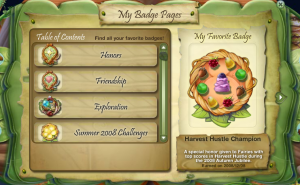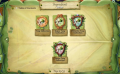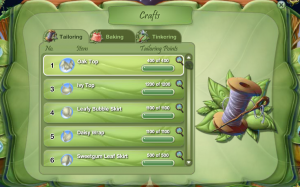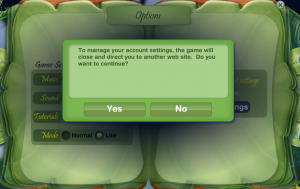Difference between revisions of "Pixie Hollow Leaf Journal"
JungleCruse (talk | contribs) (adding profile) |
(moved History to its own page) |
||
| (37 intermediate revisions by 3 users not shown) | |||
| Line 1: | Line 1: | ||
{| | {| | ||
| − | |__TOC__ | + | |width=200px|__TOC__ |
| − | |Every | + | | |
| + | :Every Fairy and Sparrow Man in Pixie Hollow gets a Leaf Journal in the world of Pixie Hollow -- a special book that holds precious information and possessions. When you play, there is a brown book icon in the top left corner of your screen. Click on it at any time to open your Leaf Journal, and flip through the pages to edit your profile and see your wardrobe items, house decorations, game settings, and more! As you add items, change your profile, and earn badges, your Leaf Journal will show those changes so you'll always know how your Fairy or Sparrow Man is doing. | ||
| + | |} | ||
| + | |||
| + | |||
| + | ==[[Image:PH To-Do List Logo.png]] To-Do List== | ||
| + | {| | ||
| + | |[[Image:PH Journal To-Do List.Png|thumb|Click to Enlarge]] | ||
| + | | | ||
| + | :Your To-Do List is a list of suggested tasks that you can work on while flying in the Hollow. | ||
| + | |} | ||
| + | |||
| + | |||
| + | ==[[Image:PH Wardrobe Logo 22 April 2010.png]] Wardrobe== | ||
| + | {| | ||
| + | |[[Image:PH Wardrobe Organization 26 January 2012.png|thumb|Click to Enlarge]] | ||
| + | | | ||
| + | :Players are allotted an overall amount of item spaces to distribute as they want. For Member Fairies, the overall amount is 600 spaces. For Free Playing Fairies, the overall amount is 100 spaces. At the bottom of each section, the number of item spaces remaining in your Fairy's overall Wardrobe is displayed. | ||
| + | |||
| + | :To organize the items within a Wardrobe section, simply open the dropdown list and click on the method you want. You can choose from Oldest to Newest, Newest to Oldest, Alphabetical, Color, Diamond Items or Gender. | ||
| + | |} | ||
| + | |||
| + | {| | ||
| + | |[[Image:PH Wardrobe Tops 26 January 2012.png|thumb|Click to Enlarge]] | ||
| + | | | ||
| + | :[[Image:PH Shirt Tab 22 April 2010.png]] Click on the Tops Tab to view and change your Fairy or Sparrow Man's shirt. To change your top, either double click the shirt you want to wear or click once on the item and then click the green "Wear" button. To upgrade a Member Item to a Diamond Item, click on the pink "Upgrade" button. | ||
| + | |} | ||
| + | |||
| + | {| | ||
| + | |[[Image:PH Wardrobe Bottoms 26 January 2012.png|thumb|Click to Enlarge]] | ||
| + | | | ||
| + | :[[Image:PH Skirt Tab 22 April 2010.png]] Click on the Skirts and Trousers Tab to view and change your Fairy's skirt or your Sparrow Man's pants. To change your skirt or trousers, either double click the item you want to wear or click once on the item and then click the green "Wear" button. To upgrade a Member Item to a Diamond Item, click on the pink "Upgrade" button. | ||
| + | |} | ||
| + | |||
| + | {| | ||
| + | |[[Image:PH Wardrobe Sashes 26 January 2012.png|thumb|Click to Enlarge]] | ||
| + | | | ||
| + | :[[Image:PH Sash Tab 22 April 2010.png]] Click on the Belts Tab to view and change your Fairy or Sparrow Man's belt. To change your belt, either double click the item you want to wear or click once on the item and then click the green "Wear" button. If you do not want to wear a belt, click on the No Belt Logo. To upgrade a Member Item to a Diamond Item, click on the pink "Upgrade" button. | ||
| + | |} | ||
| + | |||
| + | {| | ||
| + | |[[Image:PH Wardrobe Headpieces 26 January 2012.png|thumb|Click to Enlarge]] | ||
| + | | | ||
| + | :[[Image:PH Headpiece Tab 22 April 2010.png]] Click on the Headpieces Tab to view and change your Fairy or Sparrow Man's headpiece. To change your headpiece, either double click the item you want to wear or click once on the item and then click the green "Wear" button. If you do not want to wear a headpiece, click on the No Headpiece Logo. To upgrade a Member Item to a Diamond Item, click on the pink "Upgrade" button. | ||
| + | |} | ||
| + | |||
| + | {| | ||
| + | |[[Image:PH Wardrobe Necklaces 26 January 2012.png|thumb|Click to Enlarge]] | ||
| + | | | ||
| + | :[[Image:PH Necklace Tab 22 April 2010.png]] Click on the Necklaces Tab to view and change your Fairy or Sparrow Man's necklace. To change your necklace, either double click the item you want to wear or click once on the item and then click the green "Wear" button. If you do not want to wear a necklace, click on the No Necklace Logo. To upgrade a Member Item to a Diamond Item, click on the pink "Upgrade" button. | ||
| + | |} | ||
| + | |||
| + | {| | ||
| + | |[[Image:PH Wardrobe Bracelets 26 January 2012.png|thumb|Click to Enlarge]] | ||
| + | | | ||
| + | :[[Image:PH Bracelet Tab 22 April 2010.png]] Click on the Bracelets Tab to view and change your Fairy or Sparrow Man's bracelet. To change your bracelet, either double click the item you want to wear or click once on the item and then click the green "Wear" button. If you do not want to wear a bracelet, click on the No Bracelet Logo. To upgrade a Member Item to a Diamond Item, click on the pink "Upgrade" button. | ||
| + | |} | ||
| + | |||
| + | {| | ||
| + | |[[Image:PH Wardrobe Anklets 26 January 2012.png|thumb|Click to Enlarge]] | ||
| + | | | ||
| + | :[[Image:PH Anklet Tab 22 April 2010.png]] Click on the Anklets Tab to view and change your Fairy or Sparrow Man's anklet. To change your anklet, either double click the item you want to wear or click once on the item and then click the green "Wear" button. If you do not want to wear an anklet, click on the No Anklet Logo. To upgrade a Member Item to a Diamond Item, click on the pink "Upgrade" button. | ||
| + | |} | ||
| + | |||
| + | {| | ||
| + | |[[Image:PH Wardrobe Shoes 26 January 2012.png|thumb|Click to Enlarge]] | ||
| + | | | ||
| + | :[[Image:PH Shoe Tab 22 April 2010.png]] Click on the Shoes Tab to view and change your Fairy or Sparrow Man's shoes. To change your shoes, either double click the item you want to wear or click once on the item and then click the green "Wear" button. To upgrade a Member Item to a Diamond Item, click on the pink "Upgrade" button. | ||
| + | |} | ||
| + | |||
| + | {| | ||
| + | |[[Image:PH Wardrobe Donate 26 January 2012.png|thumb|Click to Enlarge]] | ||
| + | | | ||
| + | :[[Image:PH Donation Box.png]] To Donate an item in your Wardrobe, just click and drag the item to the donation box. A message will pop up and ask you if you are sure you want to donate. | ||
| + | |} | ||
| + | |||
| + | {| | ||
| + | |[[Image:PH Wardrobe Donate Oops.Png|thumb|Click to Enlarge]] | ||
| + | | | ||
| + | :You are not able to donate an item if you are wearing that item. If you try to donate an item you are wearing, a message will pop up telling you that you are "unable to donate that item because you are wearing it." | ||
| + | |} | ||
| + | |||
| + | ===Pose=== | ||
| + | [[Image:PH Pose.Png]] If you want to change your Fairy's pose, click the pose button in your wardrobe. | ||
| + | |||
| + | {| | ||
| + | |[[Image:PH Wardrobe Pose.Png|thumb|Click to Enlarge]] | ||
| + | | | ||
| + | :Slide the leaf buttons to change your Fairy's pose. | ||
| + | |} | ||
| + | |||
| + | [[Image:PH Outfit.Png]] When you are done posing your Fairy and want to return to your wardrobe, click the Outfit button. | ||
| + | |||
| + | |||
| + | ==[[Image:PH_Storage_Logo.Png]] Storage== | ||
| + | {| | ||
| + | |[[Image:PH Storage Organization 26 January 2012.png|thumb|Click to Enlarge]] | ||
| + | | | ||
| + | :Players are allotted an overall amount of item spaces to distribute as they want. For Member Fairies, the overall amount is 400 spaces. For Free Playing Fairies, the overall amount is 50 spaces. At the bottom of each section, the number of item spaces remaining in your Fairy's overall Storage is displayed. | ||
| + | |||
| + | :To organize the items within a Storage section, simply open the dropdown list and click on the method you want. You can choose from Oldest to Newest, Newest to Oldest, Alphabetical, Color or Diamond Items. | ||
| + | |} | ||
| + | |||
| + | {| | ||
| + | |[[Image:PH Storage Furniture 26 January 2012.png|thumb|Click to Enlarge]] | ||
| + | | | ||
| + | :[[Image:PH Furniture Journal Tab.Png]] Click on the Furniture Tab to view your Fairy's furniture. Click on a piece of furniture to learn more about it. To upgrade a Member Item to a Diamond Item, click on the pink "Upgrade" button. | ||
| + | |} | ||
| + | |||
| + | {| | ||
| + | |[[Image:PH Storage Lamps 26 January 2012.png|thumb|Click to Enlarge]] | ||
| + | | | ||
| + | :[[Image:PH Lamp Tab.Png]] Click on the Lamps Tab to view your Fairy's lamps. Click on a lamp to learn more about it. To upgrade a Member Item to a Diamond Item, click on the pink "Upgrade" button. | ||
| + | |} | ||
| + | |||
| + | {| | ||
| + | |[[Image:PH Storage Decorations 26 January 2012.png|thumb|Click to Enlarge]] | ||
| + | | | ||
| + | :[[Image:PH Decoration Tab.Png]] Click on the Decorations Tab to view your Fairy's decorations. Click on a decoration to learn more about it. To upgrade a Member Item to a Diamond Item, click on the pink "Upgrade" button. | ||
| + | |} | ||
| + | |||
| + | {| | ||
| + | |[[Image:PH Storage Donate 26 January 2012.png|thumb|Click to Enlarge]] | ||
| + | | | ||
| + | :[[Image:PH Donation Box.png]] To Donate an item in your Storage, just click and drag the item to the donation box. A message will pop up and ask you if you are sure you want to donate. | ||
| + | |} | ||
| + | |||
| + | |||
| + | ==[[Image:PH Profile Logo 22 April 2010.png]] Profile== | ||
| + | {| | ||
| + | |[[Image:PH Profile Options 26 January 2012.png|thumb|Click to Enlarge]] | ||
| + | | | ||
| + | :In the [[Pixie Hollow Profile]] section of your Leaf Journal, you can answer questions about your Fairy's likes and dislikes, select an Icon to represent you, and choose an image to set as your Profile background. You can also print a picture of your Fairy. | ||
| + | |} | ||
| + | |||
| + | {| | ||
| + | |[[Image:PH Profile Fairy 22 April 2010.png|thumb|Click to Enlarge]] | ||
| + | | | ||
| + | :[[Image:PH Profile Fairy Tab.png]] When you answer questions in your profile, other players can view your Arrival Day, the number of [[Talent Skills]] you have learned, your likes and dislikes as well as your [[Pixie Hollow My Pixie Page|Pixie Page]] address. To view a profile, simply click on the Fairy or Sparrow Man. | ||
| + | |} | ||
| + | |||
| + | {| | ||
| + | |[[Image:PH Profile Animal Friend 22 April 2010.png|thumb|Click to Enlarge]] | ||
| + | | | ||
| + | :[[Image:PH Profile Animal Friend Tab.png]] If the player has an [[Animal Friends|Animal Friend]], you can click on the Animal Friend Tab to view the Animal Friend's profile. | ||
|} | |} | ||
| − | == | + | |
| + | ==[[Image:PH Talent Skills Logo.png]] Talent Skills== | ||
{| | {| | ||
| − | |[[Image: | + | |[[Image:PH Journal Talent Levels 26 January 2012.png|thumb|Click to Enlarge]] |
| | | | ||
| − | :The | + | :The Talent Levels page is where you can learn about each [[Talent Levels|Talent Level]] in the game. Earn Talent Level Points to increase your Talent Level and gain new rewards! |
|} | |} | ||
| − | |||
| − | |||
{| | {| | ||
| − | |[[Image:PH | + | |[[Image:PH Talent Level Rewards Example.png|thumb|Sample Talent Level Rewards (Click to Enlarge)]] |
| | | | ||
| − | : | + | :You can click on each Talent Level to see what rewards you will earn by reaching that level. |
|} | |} | ||
| − | |||
| − | |||
{| | {| | ||
| − | |[[Image:PH | + | |[[Image:PH Journal Talent Skills 26 January 2012.png|thumb|Click to Enlarge]] |
| | | | ||
| − | : | + | :The Talent Skills page is where you can view the [[Talent Skills]] that you have learned. |
|} | |} | ||
| + | |||
| + | ==[[Image:PH Badges Logo.Png]] Badges== | ||
{| | {| | ||
| − | |[[Image:PH | + | |[[Image:PH Badges.Png|thumb|Click to Enlarge]] |
| | | | ||
| − | : | + | :The Badges Tab is where you can view the badges available in the game, as well as the ones you have already earned. Click on each individual badge to get a description of it. ''To view a complete list of all known badges, see the [http://www.disneysonlineworlds.com/index.php/Category:Pixie_Hollow_Badges Pixie Hollow Badges] page.'' |
|} | |} | ||
{| | {| | ||
| − | |[[Image:PH | + | |[[Image:PH Favorite Badge.Png|thumb|Click to Enlarge]] |
| | | | ||
| − | : | + | :To make a badge your Favorite, click the badge then click the Make Favorite button. |
|} | |} | ||
| + | <gallery caption="Sample Badge Pages"> | ||
| + | Image:PH Badges Honors.Png|Honor<br>(Click to enlarge) | ||
| + | Image:PH Badges Friendship.Png|Friendship<br>(Click to enlarge) | ||
| + | Image:PH Badges Exploration.Png|Exploration - Meadows<br>(Click to enlarge) | ||
| + | Image:PH Badges Clickables.Png|Clickables<br>(Click to enlarge) | ||
| + | Image:PH Badges Animal Talent.Png|Animal Talent Games - Fawn's Games<br>(Click to enlarge) | ||
| + | Image:PH Badges Garden Talent.Png|Garden Talent Games - Rosetta's Games<br>(Click to enlarge) | ||
| + | Image:PH Badges Light Talent.Png|Light Talent Games - Iridessa's Games<br>(Click to enlarge) | ||
| + | Image:PH Badges Water Talent.Png|Water Talent Games - Silvermist's Games<br>(Click to enlarge) | ||
| + | Image:PH Badges Tinker Talent.Png|Tinker Talent Games - Tinker Bell's Games<br>(Click to enlarge) | ||
| + | Image:PH Badges Minister Talent.Png|Minister Talent Games - Minister's Games<br>(Click to enlarge) | ||
| + | Image:PH Badges Minister Talent 2.png|Minister Talent Games - Minister's Games<br>(Click to enlarge) | ||
| + | Image:PH Badges Ingredients Flowers.Png|Ingredients - Flowers<br>(Click to enlarge) | ||
| + | Image:PH Badges Ingredients Flowers 2.Png|Ingredients - Flowers<br>(Click to enlarge) | ||
| + | Image:PH Badges Ingredients Leaves.Png|Ingredients - Leaves<br>(Click to enlarge) | ||
| + | Image:PH Badges Ingredients Leaves 2.Png|Ingredients - Leaves<br>(Click to enlarge) | ||
| + | Image:PH Badges Ingredients Berries.Png|Ingredients - Berries<br>(Click to enlarge) | ||
| + | Image:PH Badges Ingredients Seeds.Png|Ingredients - Seeds<br>(Click to enlarge) | ||
| + | Image:PH Badges Ingredients Other.Png|Ingredients - Other<br>(Click to enlarge) | ||
| + | Image:PH Badges Ingredients Other 2.Png|Ingredients - Other<br>(Click to enlarge) | ||
| + | Image:PH Badges Ingredients Other 3.Png|Ingredients - Other<br>(Click to enlarge) | ||
| + | Image:PH Badges Ingredients Other 4.Png|Ingredients - Other<br>(Click to enlarge) | ||
| + | Image:PH Badges Ingredients Other 5.Png|Ingredients - Other<br>(Click to enlarge) | ||
| + | Image:PH Badges Ingredients Gems.Png|Ingredients - Gems<br>(Click to enlarge) | ||
| + | Image:PH Badges Mainland Quests.Png|Mainland Quests<br>(Click to enlarge) | ||
| + | Image:PH Badges Fairy Parties.Png|Fairy Parties<br>(Click to enlarge) | ||
| + | Image:PH Badges Wilderness.png|Wilderness - Helpers & Leaders<br>(Click to enlarge) | ||
| + | Image:PH Badges Wilderness Animal.png|Wilderness - Animal Challenges<br>(Click to enlarge) | ||
| + | Image:PH Badges Baking.png|Baking<br>(Click to enlarge) | ||
| + | Image:PH Badges Tinkering.png|Tinkering<br>(Click to enlarge) | ||
| + | Image:PH Badges Donations.png|Donations - Wardrobe and Storage<br>(Click to enlarge) | ||
| + | Image:PH Badges Animal Friends Trainer.png|Animal Friends - Trainer<br>(Click to enlarge) | ||
| + | Image:PH Badges Summer08 Flower.Png|Summer 2008 Challenges - Flower Donations<br>(Click to enlarge) | ||
| + | Image:PH Badges Summer08 More.Png|Summer 2008 Challenges - More Donations<br>(Click to enlarge) | ||
| + | Image:PH Badges Autumn08 Berry&Nut.Png|Autumn 2008 Challenges - Berry & Nut Donations<br>(Click to enlarge) | ||
| + | Image:PH Badges Autumn08 More.Png|Autumn 2008 Challenges - More Donations<br>(Click to enlarge) | ||
| + | Image:PH Badges Autumn08 Events.Png|Autumn 2008 Challenges - Events & Community<br>(Click to enlarge) | ||
| + | Image:PH Badges Winter08 Events.Png|Winter 2008 Challenges - Events & Community<br>(Click to enlarge) | ||
| + | Image:PH Badges Spring09 Events.Png|Spring 2009 Challenges - Events & Community<br>(Click to enlarge) | ||
| + | Image:PH Badges Summer09 Events.Png|Summer 2009 Challenges - Events & Community<br>(Click to enlarge) | ||
| + | Image:PH Badges Autumn09 Events.png|Autumn 2009 Challenges - Events & Community<br>(Click to enlarge) | ||
| + | Image:PH Badges Winter09 Events.png|Winter 2009 Challenges - Events & Community<br>(Click to enlarge) | ||
| + | Image:PH Badges Spring10 Events.png|Spring 2010 Challenges - Events & Community<br>(Click to enlarge) | ||
| + | </gallery> | ||
| + | |||
| + | |||
| + | ==[[Image:PH Animal Friends Logo.png]] Animal Friends== | ||
{| | {| | ||
| − | |[[Image:PH | + | |[[Image:PH Journal Animal Friends.png|thumb|Click to Enlarge]] |
| | | | ||
| − | : | + | :The [[Animal Friends]] section of your Leaf Journal will show you all the outfits that are available for you to dress your current Animal Friend in. Outfits for your Animal Friend can be acquired through [[Pixie Hollow Items: Animal Friend Gifts|Animal Friend Gifts]]. This section will also store any additional outfits you have acquired from other types of Animal Friends. However, you will only be able to access the outfits that fit your current type of Animal Friend. |
|} | |} | ||
| + | |||
| + | ==[[Image:PH Crafts Logo.Png]] Crafts== | ||
{| | {| | ||
| − | |[[Image:PH | + | |[[Image:PH Journal Crafts.Png|thumb|Click to Enlarge]] |
| | | | ||
| − | : | + | :The first Tab in the Crafts Section is where you can view your tailoring [[Pixie Hollow Patterns|Patterns]] that you have earned from gaining Talent Levels. [[Tailoring|To tailor]], visit [[Bobbin's Tailoring Nook]] or [[Mendy's Tailoring Nook]]. |
|} | |} | ||
{| | {| | ||
| − | |[[Image:PH | + | |[[Image:PH Journal Crafts 2.Png|thumb|Click to Enlarge]] |
| | | | ||
| − | : | + | :The second Tab in the Crafts Section is where you can view your baking [[Pixie Hollow Recipes|Recipes]] that you have earned from gaining Talent Levels. [[Baking|To bake]], visit [[Dulcie's Kitchen]]. |
|} | |} | ||
{| | {| | ||
| − | |[[Image:PH | + | |[[Image:PH Journal Crafts 3.Png|thumb|Click to Enlarge]] |
| | | | ||
| − | : | + | :The third Tab in the Crafts Section is where you can view your tinkering [[Pixie Hollow Blueprints|Blueprints]] that you have earned from gaining Talent Levels. [[Tinkering|To tinker]], visit [[Copper's Tinkering Nook]]. |
|} | |} | ||
{| | {| | ||
| − | |[[Image:PH | + | |[[Image:PH Craft Info.Png|thumb|Click to Enlarge]] |
| | | | ||
| − | : | + | :To find out more about a certain craft, click the Details button. This will bring up an Info Sheet on that craft, which tells you the ingredients, steps, description, and your records for that craft. |
|} | |} | ||
| − | |||
| − | ==[[Image:PH | + | ==[[Image:PH Quests Logo.Png]] Quests== |
{| | {| | ||
| − | |[[Image:PH | + | |[[Image:PH Journal Quests 26 January 2012.png|thumb|Click to Enlarge]] |
| | | | ||
| − | :In the | + | :In the Quests Tab you can view the status of your [[Pixie Hollow Quests|Quests]]. |
| + | |} | ||
| + | {| | ||
| + | |[[Image:PH Journal Quests Expanded 26 January 2012.png|thumb|Click to Enlarge]] | ||
| + | | | ||
| + | :Click on the image of a Quest Giver and you can see detailed information about every Quest you can complete for that Fairy. | ||
|} | |} | ||
| + | |||
| + | ==[[Image:PH Options Logo.Png]] Options== | ||
{| | {| | ||
| − | |[[Image:PH | + | |[[Image:PH Journal Options 29 September 2011.png|thumb|Click to Enlarge]] |
| | | | ||
| − | : | + | :'''Game Settings:''' Here you can change your game settings for Pixies Hollow. To change a game setting just click On or Off. To change your Whisper settings, click on the arrow for the dropdown menu to appear. You can select from the following choices: All Whispers On, Group Whispers Off or All Whispers Off. To change your Mode of play settings, click on the arrow for the dropdown menu to appear. You can select from the following choices: Normal, Basic or Minimal. To change your Home settings, click on the arrow for the dropdown menu to appear. You can select from the following choices: Everyone can visit or Only friends can visit. |
| + | |||
| + | :'''Account Settings:''' In this section, you can change you account settings. You can select between Purchase Options, Request SpeedChat Plus, and Other Account Settings. | ||
| + | |||
| + | :'''Pixie Page:''' By clicking on this button, you can visit your Pixie Page. | ||
| + | |||
| + | :'''Facebook Connect:''' Players 13 years of age and over will have the option to connect their Fairy and gameplay to Facebook. | ||
| + | |} | ||
| + | |||
| + | {| | ||
| + | |[[Image:PH Journal Options Account.Png|thumb|Click to Enlarge]] | ||
| + | | | ||
| + | :If you need to change your Account Setting a message will pop up. The message will tell you that "you will be redirected to another web site, do you want to continue?". | ||
|} | |} | ||
| − | |||
| − | == | + | ==History== |
| + | |||
| + | Prior to 19 December 2008, all of the Section Tabs were on the right side of the journal. | ||
| + | |||
| + | On 4 September 2009 the map section was removed from the Leaf Journal and replaced with a [[Fly Up]] option. | ||
| + | |||
| + | On 3 December 2009, the Wardrobe and Storage sections of the Leaf Journal were revamped. Players no longer had the set number of 30 slots available in each Wardrobe item type nor the set number of 40 slots in each Storage item type. Instead, a player was allotted an overall amount of item spaces to distribute as they wanted. For Member Fairies, the overall amount was set at 400 spaces for the Wardrobe section. For Free Playing Fairies, the overall amount was set at 100 spaces. And for the Storage section, Member Fairies were given an overall amount of 200 space, while Free Playing Fairies received 50 spaces. At the bottom of each section, the number of item spaces remaining in your Fairy's overall Wardrobe was displayed. | ||
| + | |||
| + | On 11 December 2009, 200 additional slots were added to Member Fairy Wardrobe and Storage sections. | ||
| + | |||
| + | On 23 February 2010, they changed the Date Added option to ''Newest to Oldest'' and ''Oldest to Newest'' selections. | ||
| + | |||
| + | On 22 April 2010, Sparrow Men were added to the Hollow, thus requiring the need to update the Wardrobe Section with gender options and images. | ||
| + | |||
| + | On 26 January 2012, [[Pixie Diamonds]] were released in the Hollow. This made upgrading items in your Wardrobe and Storage sections an option. The option to change, personalize your Profile background also became available. The Talent Skills and Quests sections were also updated. | ||
| − | + | ''See [[Pixie Hollow Leaf Journal History]] for more information.'' | |
Latest revision as of 19:00, 20 June 2012
|
 To-Do List
To-Do List
|
 Wardrobe
Wardrobe
|
|
Pose

|

 Storage
Storage
|
 Profile
Profile
|
|
|
 Talent Skills
Talent Skills
|
|
|
 Badges
Badges
|
|
- Sample Badge Pages
 Animal Friends
Animal Friends
|
 Crafts
Crafts
|
|
|
|
 Quests
Quests
|
|
 Options
Options
|
|
History
Prior to 19 December 2008, all of the Section Tabs were on the right side of the journal.
On 4 September 2009 the map section was removed from the Leaf Journal and replaced with a Fly Up option.
On 3 December 2009, the Wardrobe and Storage sections of the Leaf Journal were revamped. Players no longer had the set number of 30 slots available in each Wardrobe item type nor the set number of 40 slots in each Storage item type. Instead, a player was allotted an overall amount of item spaces to distribute as they wanted. For Member Fairies, the overall amount was set at 400 spaces for the Wardrobe section. For Free Playing Fairies, the overall amount was set at 100 spaces. And for the Storage section, Member Fairies were given an overall amount of 200 space, while Free Playing Fairies received 50 spaces. At the bottom of each section, the number of item spaces remaining in your Fairy's overall Wardrobe was displayed.
On 11 December 2009, 200 additional slots were added to Member Fairy Wardrobe and Storage sections.
On 23 February 2010, they changed the Date Added option to Newest to Oldest and Oldest to Newest selections.
On 22 April 2010, Sparrow Men were added to the Hollow, thus requiring the need to update the Wardrobe Section with gender options and images.
On 26 January 2012, Pixie Diamonds were released in the Hollow. This made upgrading items in your Wardrobe and Storage sections an option. The option to change, personalize your Profile background also became available. The Talent Skills and Quests sections were also updated.
See Pixie Hollow Leaf Journal History for more information.