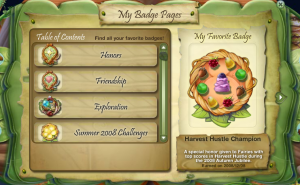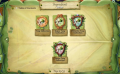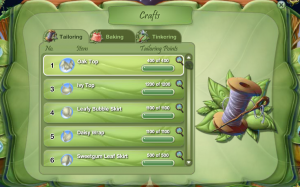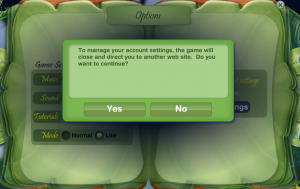Difference between revisions of "Pixie Hollow Leaf Journal"
(updated Options) |
(updated through Wardrobe section) |
||
| Line 2: | Line 2: | ||
|__TOC__ | |__TOC__ | ||
| | | | ||
| − | :Every | + | :Every Fairy receives a Leaf Journal upon entering the game for the first time. It contains information about your Fairy. |
|} | |} | ||
| Line 10: | Line 10: | ||
|[[Image:PH Journal To-Do List.Png|thumb|Click to Enlarge]] | |[[Image:PH Journal To-Do List.Png|thumb|Click to Enlarge]] | ||
| | | | ||
| − | :Your To-Do List is a list of tasks that you can work on while flying in the Hollow. | + | :Your To-Do List is a list of suggested tasks that you can work on while flying in the Hollow. |
|} | |} | ||
| Line 16: | Line 16: | ||
==[[Image:PH Wardrobe Logo 22 April 2010.png]] Wardrobe== | ==[[Image:PH Wardrobe Logo 22 April 2010.png]] Wardrobe== | ||
{| | {| | ||
| − | |[[Image:PH Wardrobe Organization | + | |[[Image:PH Wardrobe Organization 26 January 2012.png|thumb|Click to Enlarge]] |
| | | | ||
:On 3 December 2009, a new system was introduced for each Fairy's Wardrobe. Individual wardrobe sections no longer had a set number of item slots available. Instead, a player was allotted an overall amount of item spaces to distribute as they wanted. For Member Fairies, the overall amount was set at 400 spaces. For Free Playing Fairies, the overall amount was set at 100 spaces. At the bottom of each section, the number of item spaces remaining in your Fairy's overall Wardrobe is displayed. | :On 3 December 2009, a new system was introduced for each Fairy's Wardrobe. Individual wardrobe sections no longer had a set number of item slots available. Instead, a player was allotted an overall amount of item spaces to distribute as they wanted. For Member Fairies, the overall amount was set at 400 spaces. For Free Playing Fairies, the overall amount was set at 100 spaces. At the bottom of each section, the number of item spaces remaining in your Fairy's overall Wardrobe is displayed. | ||
| − | :To organize the items within a Wardrobe section, simply open the dropdown list and click on the method you want. You can choose from | + | :To organize the items within a Wardrobe section, simply open the dropdown list and click on the method you want. You can choose from Oldest to Newest, Newest to Oldest, Alphabetical, Color, Diamond Items or Gender. |
| − | :On 11 December 2009, 200 additional slots were added to Member Fairies' wardrobes. On 23 February 2010, they changed the Date Added option to ''Newest to Oldest'' and ''Oldest to Newest'' selections. On 22 April 2010, | + | :On 11 December 2009, 200 additional slots were added to Member Fairies' wardrobes. On 23 February 2010, they changed the Date Added option to ''Newest to Oldest'' and ''Oldest to Newest'' selections. On 22 April 2010, Sparrow Men were added to the Hollow, thus requiring the need to update the Wardrobe Section with gender options and images. And with the release of [[Pixie Diamonds]] on 26 January 2012, a new type of sorting -- Diamond Items -- was added. |
|} | |} | ||
{| | {| | ||
| − | |[[Image:PH Wardrobe Tops | + | |[[Image:PH Wardrobe Tops 26 January 2012.png|thumb|Click to Enlarge]] |
| | | | ||
| − | :[[Image:PH Shirt Tab 22 April 2010.png]] Click on the | + | :[[Image:PH Shirt Tab 22 April 2010.png]] Click on the Tops Tab to view and change your Fairy or Sparrow Man's shirt. To change your top, either double click the shirt you want to wear or click once on the item and then click the green "Wear" button. To upgrade a Member Item to a Diamond Item, click on the pink "Upgrade" button. |
|} | |} | ||
{| | {| | ||
| − | |[[Image:PH Wardrobe Bottoms | + | |[[Image:PH Wardrobe Bottoms 26 January 2012.png|thumb|Click to Enlarge]] |
| | | | ||
| − | :[[Image:PH Skirt Tab 22 April 2010.png]] Click on the | + | :[[Image:PH Skirt Tab 22 April 2010.png]] Click on the Skirts and Trousers Tab to view and change your Fairy's skirt or your Sparrow Man's pants. To change your skirt or trousers, either double click the item you want to wear or click once on the item and then click the green "Wear" button. To upgrade a Member Item to a Diamond Item, click on the pink "Upgrade" button. |
|} | |} | ||
{| | {| | ||
| − | |[[Image:PH Wardrobe Sashes | + | |[[Image:PH Wardrobe Sashes 26 January 2012.png|thumb|Click to Enlarge]] |
| | | | ||
| − | :[[Image:PH Sash Tab 22 April 2010.png]] Click on the | + | :[[Image:PH Sash Tab 22 April 2010.png]] Click on the Belts Tab to view and change your Fairy or Sparrow Man's belt. To change your belt, either double click the item you want to wear or click once on the item and then click the green "Wear" button. If you do not want to wear a belt, click on the No Belt Logo. To upgrade a Member Item to a Diamond Item, click on the pink "Upgrade" button. |
|} | |} | ||
{| | {| | ||
| − | |[[Image:PH Wardrobe Headpieces | + | |[[Image:PH Wardrobe Headpieces 26 January 2012.png|thumb|Click to Enlarge]] |
| | | | ||
| − | :[[Image:PH Headpiece Tab 22 April 2010.png]] Click on the | + | :[[Image:PH Headpiece Tab 22 April 2010.png]] Click on the Headpieces Tab to view and change your Fairy or Sparrow Man's headpiece. To change your headpiece, either double click the item you want to wear or click once on the item and then click the green "Wear" button. If you do not want to wear a headpiece, click on the No Headpiece Logo. To upgrade a Member Item to a Diamond Item, click on the pink "Upgrade" button. |
|} | |} | ||
{| | {| | ||
| − | |[[Image:PH Wardrobe Necklaces | + | |[[Image:PH Wardrobe Necklaces 26 January 2012.png|thumb|Click to Enlarge]] |
| | | | ||
| − | :[[Image:PH Necklace Tab 22 April 2010.png]] Click on the | + | :[[Image:PH Necklace Tab 22 April 2010.png]] Click on the Necklaces Tab to view and change your Fairy or Sparrow Man's necklace. To change your necklace, either double click the item you want to wear or click once on the item and then click the green "Wear" button. If you do not want to wear a necklace, click on the No Necklace Logo. To upgrade a Member Item to a Diamond Item, click on the pink "Upgrade" button. |
|} | |} | ||
{| | {| | ||
| − | |[[Image:PH Wardrobe Bracelets | + | |[[Image:PH Wardrobe Bracelets 26 January 2012.png|thumb|Click to Enlarge]] |
| | | | ||
| − | :[[Image:PH Bracelet Tab 22 April 2010.png]] Click on the | + | :[[Image:PH Bracelet Tab 22 April 2010.png]] Click on the Bracelets Tab to view and change your Fairy or Sparrow Man's bracelet. To change your bracelet, either double click the item you want to wear or click once on the item and then click the green "Wear" button. If you do not want to wear a bracelet, click on the No Bracelet Logo. To upgrade a Member Item to a Diamond Item, click on the pink "Upgrade" button. |
|} | |} | ||
{| | {| | ||
| − | |[[Image:PH Wardrobe Anklets | + | |[[Image:PH Wardrobe Anklets 26 January 2012.png|thumb|Click to Enlarge]] |
| | | | ||
| − | :[[Image:PH Anklet Tab 22 April 2010.png]] Click on the | + | :[[Image:PH Anklet Tab 22 April 2010.png]] Click on the Anklets Tab to view and change your Fairy or Sparrow Man's anklet. To change your anklet, either double click the item you want to wear or click once on the item and then click the green "Wear" button. If you do not want to wear an anklet, click on the No Anklet Logo. To upgrade a Member Item to a Diamond Item, click on the pink "Upgrade" button. |
|} | |} | ||
{| | {| | ||
| − | |[[Image:PH Wardrobe Shoes | + | |[[Image:PH Wardrobe Shoes 26 January 2012.png|thumb|Click to Enlarge]] |
| | | | ||
| − | :[[Image:PH Shoe Tab 22 April 2010.png]] Click on the Shoes Tab to view and change your Fairy or | + | :[[Image:PH Shoe Tab 22 April 2010.png]] Click on the Shoes Tab to view and change your Fairy or Sparrow Man's shoes. To change your shoes, either double click the item you want to wear or click once on the item and then click the green "Wear" button. To upgrade a Member Item to a Diamond Item, click on the pink "Upgrade" button. |
|} | |} | ||
{| | {| | ||
| − | |[[Image:PH Wardrobe Donate. | + | |[[Image:PH Wardrobe Donate 26 January 2012.png|thumb|Click to Enlarge]] |
| | | | ||
| − | :To Donate an item in your Wardrobe, just click and drag the item to the donation box. A message will pop up and ask you if you are sure you want to donate. | + | :[[Image:PH Donation Box.png]] To Donate an item in your Wardrobe, just click and drag the item to the donation box. A message will pop up and ask you if you are sure you want to donate. |
|} | |} | ||
| Line 82: | Line 82: | ||
|[[Image:PH Wardrobe Donate Oops.Png|thumb|Click to Enlarge]] | |[[Image:PH Wardrobe Donate Oops.Png|thumb|Click to Enlarge]] | ||
| | | | ||
| − | :You are not able to donate an item if you are wearing that item. If you try to donate an item you are wearing a message will pop up telling you that you are "unable to donate that item because you are wearing it" | + | :You are not able to donate an item if you are wearing that item. If you try to donate an item you are wearing, a message will pop up telling you that you are "unable to donate that item because you are wearing it." |
|} | |} | ||
===Pose=== | ===Pose=== | ||
| − | [[Image:PH Pose.Png]] If you want to change your | + | [[Image:PH Pose.Png]] If you want to change your Fairy's pose, click the pose button in your wardrobe. |
{| | {| | ||
|[[Image:PH Wardrobe Pose.Png|thumb|Click to Enlarge]] | |[[Image:PH Wardrobe Pose.Png|thumb|Click to Enlarge]] | ||
| | | | ||
| − | :Slide the leaf buttons to change your | + | :Slide the leaf buttons to change your Fairy's pose. |
|} | |} | ||
| − | [[Image:PH Outfit.Png]] When you are done posing your | + | [[Image:PH Outfit.Png]] When you are done posing your Fairy and want to return to your wardrobe, click the Outfit button. |
| Line 270: | Line 270: | ||
===Wardrobe=== | ===Wardrobe=== | ||
| + | ====Prior to 26 January 2012==== | ||
| + | With the addition of [[Pixie Diamonds]] on 26 January 2012, the wardrobe section of the Leaf Journal got updated. This is how the section was represented before the change. | ||
| + | {| | ||
| + | |[[Image:PH Wardrobe Organization 22 April 2010.png|thumb|Click to Enlarge]] | ||
| + | | | ||
| + | :On 3 December 2009, a new system was introduced for each Fairy's Wardrobe. Individual wardrobe sections no longer had a set number of item slots available. Instead, a player was allotted an overall amount of item spaces to distribute as they wanted. For Member Fairies, the overall amount was set at 400 spaces. For Free Playing Fairies, the overall amount was set at 100 spaces. At the bottom of each section, the number of item spaces remaining in your Fairy's overall Wardrobe is displayed. | ||
| + | |||
| + | :To organize the items within a Wardrobe section, simply open the dropdown list and click on the method you want. You can choose from Date Added, Alphabetical or Color. | ||
| + | |||
| + | :On 11 December 2009, 200 additional slots were added to Member Fairies' wardrobes. On 23 February 2010, they changed the Date Added option to ''Newest to Oldest'' and ''Oldest to Newest'' selections. On 22 April 2010, Sparrowmen were added to the Hollow, thus requiring the need to update the Wardrobe Section with gender options and images. | ||
| + | |} | ||
| + | |||
| + | {| | ||
| + | |[[Image:PH Wardrobe Tops 22 April 2010.png|thumb|Click to Enlarge]] | ||
| + | | | ||
| + | :[[Image:PH Shirt Tab 22 April 2010.png]] Click on the Shirt Tab to view and change your Fairy or Sparrowman's shirt. To change your shirt just click on the shirt you want to wear. | ||
| + | |} | ||
| + | |||
| + | {| | ||
| + | |[[Image:PH Wardrobe Bottoms 22 April 2010.png|thumb|Click to Enlarge]] | ||
| + | | | ||
| + | :[[Image:PH Skirt Tab 22 April 2010.png]] Click on the Skirt and Pants Tab to view and change your Fairy's skirt or your Sparrowman's pants. To change your skirt or pants just click on the one you want to wear. | ||
| + | |} | ||
| + | |||
| + | {| | ||
| + | |[[Image:PH Wardrobe Sashes 22 April 2010.png|thumb|Click to Enlarge]] | ||
| + | | | ||
| + | :[[Image:PH Sash Tab 22 April 2010.png]] Click on the Belt Tab to view and change your Fairy or Sparrowman's belt. To change your belt just click on the one you want to wear. If you don't want to wear a belt, click on the No Belt Logo. | ||
| + | |} | ||
| + | |||
| + | {| | ||
| + | |[[Image:PH Wardrobe Headpieces 22 April 2010.png|thumb|Click to Enlarge]] | ||
| + | | | ||
| + | :[[Image:PH Headpiece Tab 22 April 2010.png]] Click on the Headpiece Tab to view and change your Fairy or Sparrowman's headpiece. To change your headpiece just click on the headpiece you want to wear. If you don't want to wear a headpiece, click on the No Headpiece Logo. | ||
| + | |} | ||
| + | |||
| + | {| | ||
| + | |[[Image:PH Wardrobe Necklaces 22 April 2010.png|thumb|Click to Enlarge]] | ||
| + | | | ||
| + | :[[Image:PH Necklace Tab 22 April 2010.png]] Click on the Necklace Tab to view and change your Fairy or Sparrowman's necklace. To change your necklace just click on the necklace you want to wear. If you don't want to wear a necklace, click on the No Necklace Logo. | ||
| + | |} | ||
| + | |||
| + | {| | ||
| + | |[[Image:PH Wardrobe Bracelets 22 April 2010.png|thumb|Click to Enlarge]] | ||
| + | | | ||
| + | :[[Image:PH Bracelet Tab 22 April 2010.png]] Click on the Bracelet Tab to view and change your Fairy or Sparrowman's bracelet. To change your bracelet just click on the bracelet you want to wear. If you don't want to wear a bracelet, click on the No Bracelet Logo. | ||
| + | |} | ||
| + | |||
| + | {| | ||
| + | |[[Image:PH Wardrobe Anklets 22 April 2010.png|thumb|Click to Enlarge]] | ||
| + | | | ||
| + | :[[Image:PH Anklet Tab 22 April 2010.png]] Click on the Anklet Tab to view and change your Fairy or Sparrowman's anklet. To change your anklet just click on the anklet you want to wear. If you don't want to wear a anklet, click on the No Anklet Logo. | ||
| + | |} | ||
| + | |||
| + | {| | ||
| + | |[[Image:PH Wardrobe Shoes 22 April 2010.png|thumb|Click to Enlarge]] | ||
| + | | | ||
| + | :[[Image:PH Shoe Tab 22 April 2010.png]] Click on the Shoes Tab to view and change your Fairy or Sparrowman's shoes. To change your shoes just click on the shoes you want to wear. | ||
| + | |} | ||
| + | |||
| + | {| | ||
| + | |[[Image:PH Wardrobe Donate.Png|thumb|Click to Enlarge]] | ||
| + | | | ||
| + | :To Donate an item in your Wardrobe, just click and drag the item to the donation box. A message will pop up and ask you if you are sure you want to donate. | ||
| + | |} | ||
| + | |||
| + | {| | ||
| + | |[[Image:PH Wardrobe Donate Oops.Png|thumb|Click to Enlarge]] | ||
| + | | | ||
| + | :You are not able to donate an item if you are wearing that item. If you try to donate an item you are wearing a message will pop up telling you that you are "unable to donate that item because you are wearing it". | ||
| + | |} | ||
====Prior to 22 April 2010==== | ====Prior to 22 April 2010==== | ||
| − | With the addition of | + | With the addition of Sparrow Men on 22 April 2010, the wardrobe section of the Leaf Journal got updated. This is how the section was represented before the change. |
[[Image:PH Wardrobe Logo.Png]] Wardrobe | [[Image:PH Wardrobe Logo.Png]] Wardrobe | ||
Revision as of 23:25, 12 June 2012
|
 To-Do List
To-Do List
|
 Wardrobe
Wardrobe
|
|
Pose

|

 Storage
Storage
|
|
 Profile
Profile
|
|
|
 Talent Skills
Talent Skills
|
 Badges
Badges
|
|
- Badge Pages
 Crafts
Crafts
|
|
|
|
 Quests
Quests
|
 Options
Options
|
|
History
Wardrobe
Prior to 26 January 2012
With the addition of Pixie Diamonds on 26 January 2012, the wardrobe section of the Leaf Journal got updated. This is how the section was represented before the change.
|
|
|
Prior to 22 April 2010
With the addition of Sparrow Men on 22 April 2010, the wardrobe section of the Leaf Journal got updated. This is how the section was represented before the change.
Prior to 3 December 2009
Profile
With the addition of Sparrowmen on 22 April 2010, the profile section of the Leaf Journal got updated. This is how the section was represented before the change.
|
Storage
Options
|
|
|
Section Tabs
Prior to 19 December 2008, all of the Section Tabs were on the right side of the journal.
 Map
Map
On 4 September 2009 the map section was removed from the Leaf Journal and replaced with a Fly Up option.
|
Original Meadow Representations
Springtime Valley

|
|
Autumn Forest

|
|
Winter Woods

|
Summer Glade

|
Past Maps
|
|
|
|