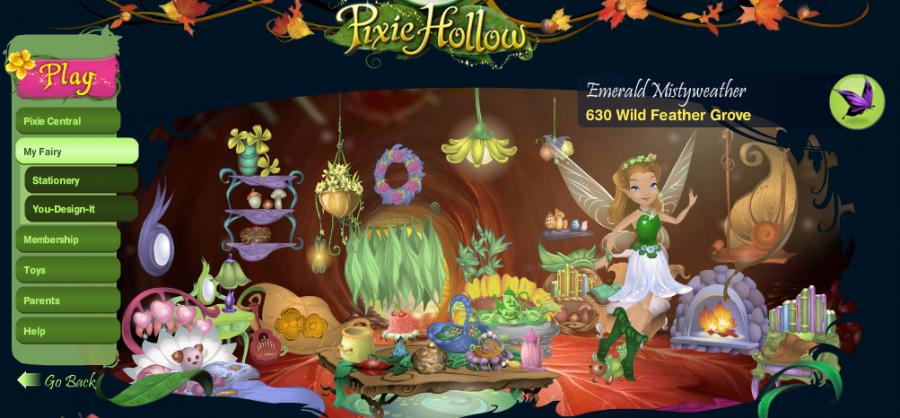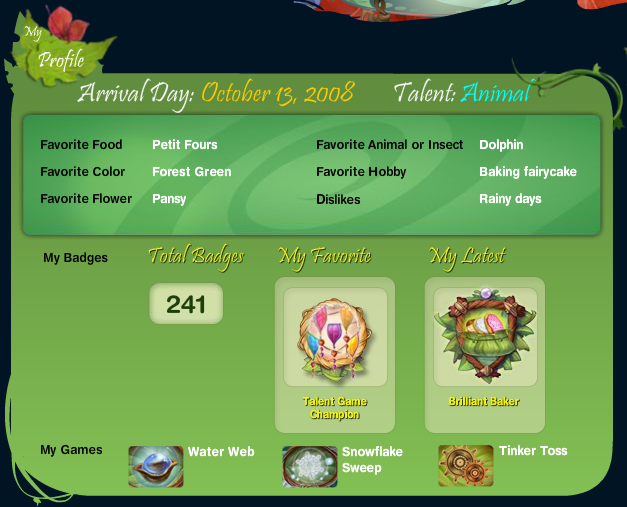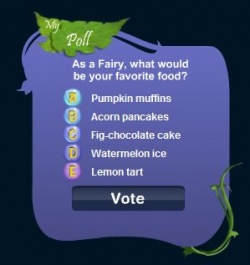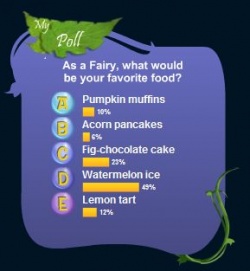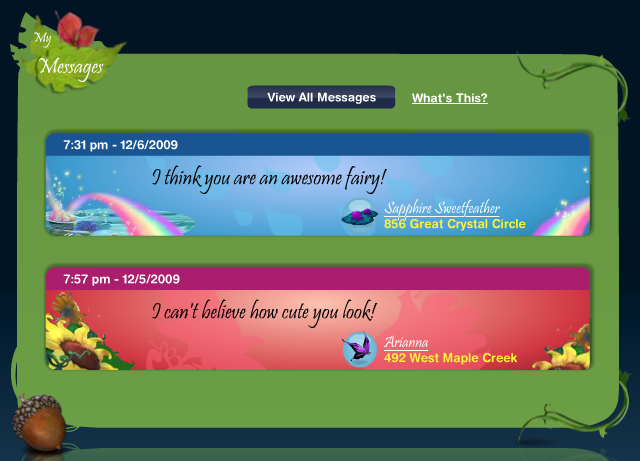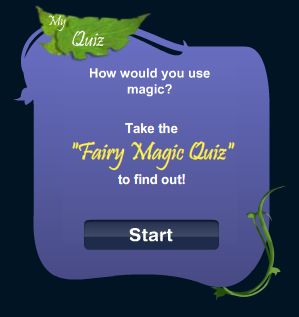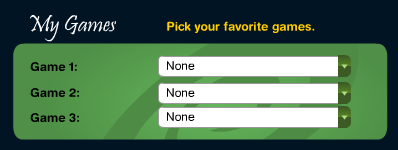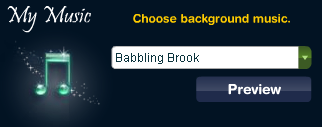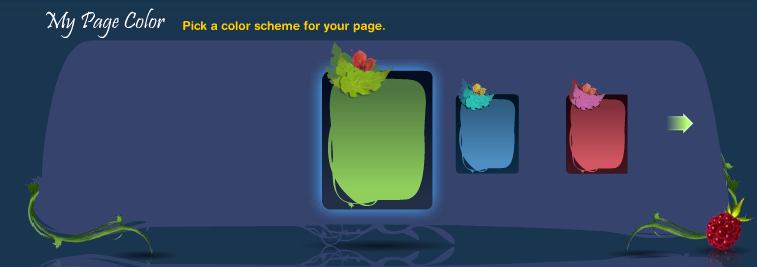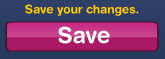Pixie Hollow My Pixie Page
My Home
Your Pixie’s name, address and a view of how their home is currently decorated will be shown on your Pixie Page. Your Pixie will also be visible, dressed in the current outfit they are wearing in-game.
Print Your Pixie
|
My Profile
Your profile will allow you to tell everyone about your Pixie. It shows the day of your arrival and your talent. You can also share with users some of your favorite things, as well as things you dislike. It also displays your current total number of badges, your favorite badge and the most recently earned badge. Lastly, it allows you to show off your favorite games.
My Poll
Here you and your friends can vote on the displayed poll. You can choose the poll that is displayed on your page.
- Polls
My Messages
Here you can see messages that other players have left you. Click on the player's name that left you a message to go to their Pixie Page. Only the last two messages will be displayed. If you want to see all your messages, click the View All Messages button.
My Quiz
Here you and your friends can take the displayed quiz. You can choose the quiz that is displayed on your page.
Edit My Page
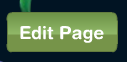
|
|
My Games
| Games |
|
My Music
| Music |
|
My Quiz
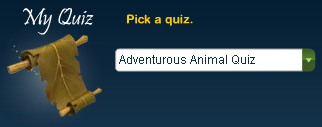
|
On your Pixie Page, a quiz is shown on the right side underneath the poll. To choose which quiz is displayed, simply go to the My Quiz section and select the quiz you want from the drop down list. |
| Quizzes |
|
My Poll
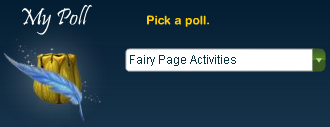
|
On your Pixie Page, the poll is shown on the right side, under the Print My Fairy option. To select a poll, just pick one from the drop down list. |
| Polls |
|
My Page Color
My Page Color is a key feature of your Pixie Page, since it provides the base for everything displayed on your page. To choose a color for your page, simply click on it. Use the green arrows on either side to scroll through all your options.

|
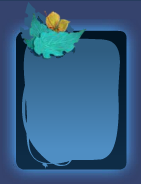
|

|
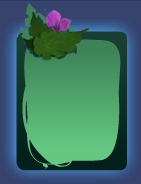
|
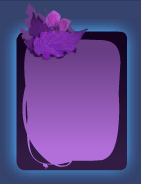
|

|

|